Dodolyst
We’re your premier destination for expert insights on tech, finance, analytics, lifestyle, and more. Explore a wealth of knowledge and unlock your full potential with our curated resources and articles
Dodolyst
We’re your premier destination for expert insights on tech, finance, analytics, lifestyle, and more. Explore a wealth of knowledge and unlock your full potential with our curated resources and articles
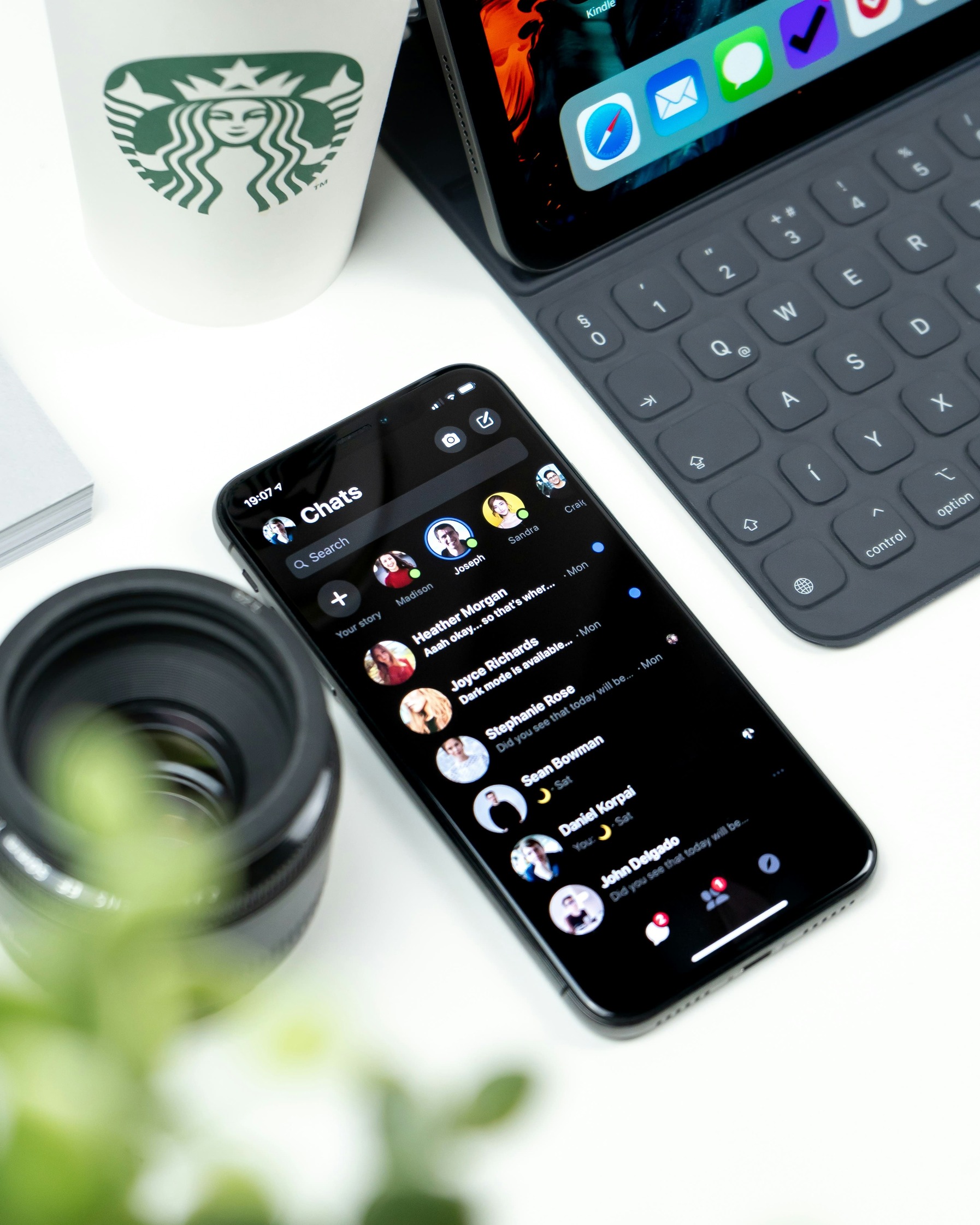
Losing access to your WhatsApp data can be a distressing experience, especially if you rely on the app for important conversations and memories. Whether it’s due to accidentally uninstalling the app or missing the opportunity to back up your data to Google Drive, the thought of losing your chats can be quite overwhelming. However, there’s no need to panic. With the right tools and steps, you can still recover your WhatsApp chats and restore your peace of mind.
Discovering that your WhatsApp chats have disappeared can be a shock, but fear not! In this comprehensive guide, we’ll walk you through the step-by-step process of recovering your WhatsApp data without relying on Google Drive backup. Whether you’re using an Android device or an iPhone, our easy-to-follow instructions will help you retrieve your chats and ensure the safety of your valuable data.

Step 1: Download CX File Explorer and an Older Version of WhatsApp
To embark on this data recovery journey, begin by downloading two crucial tools: CX File Explorer and an older version of WhatsApp. These tools will be instrumental in accessing and restoring your WhatsApp backup data. You can easily find these downloads online via trusted sources.
Step 2: Install CX File Explorer and Navigate to WhatsApp Backup
Once you’ve acquired the necessary tools, proceed to install CX File Explorer on your device. Upon installation, launch the application and navigate to the directory where WhatsApp stores its backup files. This can typically be found under the path: Files > Android > Media > com.whatsapp > Databases. Here, you’ll find a collection of backup files that WhatsApp has generated on your device.
Step 3: Identify and Edit the Latest Backup
Within the backup directory, locate the most recent backup file. These files are often labeled with dates, indicating when they were created. To prepare the backup for restoration, you’ll need to make a minor adjustment. Simply edit the file name to remove the date, ensuring that it’s recognizable by the older version of WhatsApp you’ll be using for recovery. Once edited, save the changes.
Step 4: Uninstall Current WhatsApp and Install the Older Version
Before proceeding further, it’s essential to remove the current version of WhatsApp from your device. This ensures that there are no conflicts between the older version and the one currently installed. Once uninstalled, proceed to install the older version of WhatsApp that you downloaded earlier. Follow the installation prompts and register your phone number as usual.
Step 5: Restore Backup from Local Storage
After successfully installing the older version of WhatsApp and registering your phone number, you’ll be prompted to restore your chat history. Opt to restore from local storage when prompted, and select the edited backup file you prepared earlier. This process will initiate the restoration of your chats from the modified backup file.
Step 6: Enable Google Drive Backup for Future Prevention
To mitigate the risk of future data loss, it’s highly recommended to enable Google Drive backup for your WhatsApp account. By linking your Google account and setting up regular backups, you can safeguard your chat history against unforeseen circumstances such as device loss or failure.
Conclusion
In conclusion, while losing access to your WhatsApp data can be a distressing experience, it’s reassuring to know that there are methods available for recovery. By following the step-by-step process outlined above and leveraging the capabilities of CX File Explorer and an older version of WhatsApp, you can effectively restore your chat history without relying on Google Drive backup. Additionally, by proactively enabling Google Drive backup for future prevention, you can ensure the ongoing safety and security of your WhatsApp data.